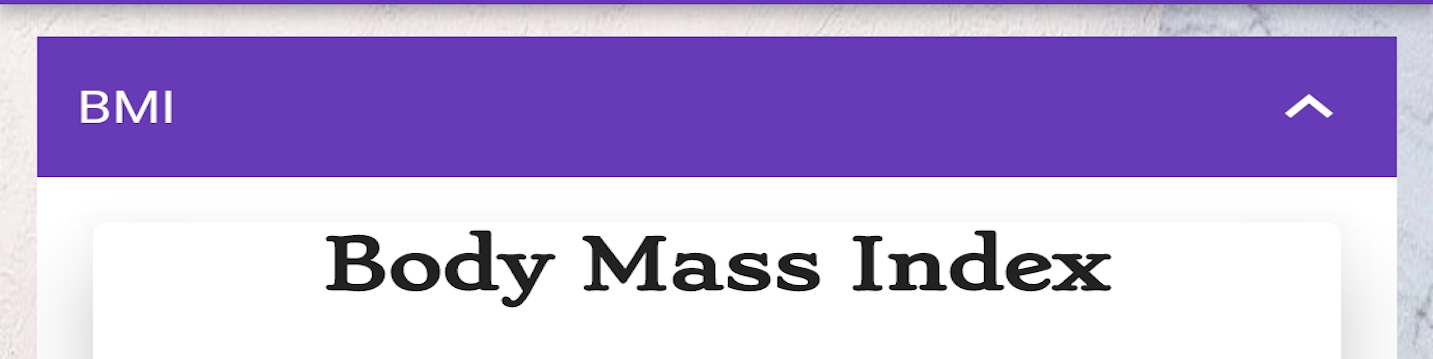You can get a better OLED notebook for less money
Zenbooks of this size are all usually a pretty similar deal — if you’ve used one, you’ve used them all. Two traits attempt to make the Zenbook 14X OLED, slated for release in early 2022, unique. The first is its OLED display, which is one of the first 90Hz OLED panels to appear in mass production. (Asus’s Vivobook Pro 14 OLED, which I reviewed earlier, is another.) The second is that the touchpad is also a screen. Like, it’s literally a tiny touchscreen. You can put windows down there and navigate them as you would with any other touchscreen device.
A bit of a spoiler: both of these features are cool but not quite as cool as they sound, especially considering their impact on battery life. Ultimately, if the Zenbook is a package you’re interested in, you’re better off going for the Vivobook Pro 14 OLED, which has the same OLED screen with an eight-core processor and a better GPU for a couple hundred dollars cheaper. The Zenbook’s target audience is really folks who want something out of the ordinary and are willing to pay for it.
To start with the OLED screen — it’s neat. It’s 16:10, it’s 2880 x 1800, and it’s a step up in the visual experience from a standard 1920 x 1200 panel. Colors are vivid, and blacks, the trademark of OLED technology, are very, very black. It makes text just a bit more striking, which is fun for me as someone who reads and writes all day. It almost maxes out our colorimeter, covering 100 percent of the sRGB gamut, 99 percent of Adobe RGB, and 100 percent of P3, and reaching 395 nits of brightness. Some glare is visible in a bright office setting, but nothing that interferes with work.
The 90Hz refresh rate is quite nice — scrolling is noticeably smoother — but, again, I’m not sure it’s worth the battery life impact. (More on that in a bit).
:no_upscale()/cdn.vox-cdn.com/uploads/chorus_asset/file/23084844/akrales_211207_4816_0024.jpg)
Second, the touchscreen touchpad. This is a similar idea to Asus’s Zenbook Duo, Zephyrus Duo 15, and other various dual-screen laptops that the company’s tried. The touchpad essentially functions as a tiny external display — you can drag windows back and forth between it and the primary panel.
When you don’t have a window open on the touchpad and you’re not actually using it as a touchpad, it’s essentially a secondary desktop with a grid of apps and shortcuts. The most useful one, to me, is the Group button, which allows you to “capture” whatever group of tabs and apps you have open at the time and pull it back up later. You can pull up a number pad and a calculator (which you can also do on the Vivobook’s screenless touchpad, though it doesn’t look as cool). There are shortcuts to open Voice Recorder, Solitaire, and the like on the primary screen (and you can add your apps and webpages of choice). There’s a Handwriting app — scribble on it, and the words will appear as text wherever your cursor is (email, Slack message, whatever).
This technology is very cool, and Asus has done a nice job making its interface attractive and easy to use. I’ll also admit that I still haven’t really found a use case for it. For a while, I tried sticking Slack or Twitter down there to glance at every so often while I worked. But neither was usable on such a tiny screen. This touchpad is the same size as many smartphones, but apps and webpages that you use on your smartphone are designed to be navigated on a tiny screen — apps on the Zenbook are not. Text was tiny, and clicking was clumsy (and I have small fingers).
The Handwriting app is actually impressive, and the device interpreted my terrible handwriting perfectly. That said, you should understand that this is a text-recognition app, not a full note-taking app — you can’t draw pictures or diagrams and expect the Zenbook to reproduce them. (And it couldn’t recognize Chinese and Korean characters I wrote, at least not with my language set to English.) As a pure handwriting-recognition tool, it is fun, but it does seem mostly to be fun — I’m not sure who actually needs something like this for their job (and folks that do can get fine Wacom tablets for under $100).
As I noted earlier, the most compelling component for me of the touchscreen touchpad is the grouping feature, especially since the numpad and calculator functions are available in plenty of other Asus laptops. But I don’t think that’s worth a several hundred dollar premium over the Vivobook.
It also seemed to confuse my external display a bit — windows I brought over were often too big by default and needed to be resized manually. I’m guessing the Zenbook is considering the touchpad as an extension of the primary screen (rather than a secondary screen), and that’s somehow throwing off its sizing. Regardless, this isn’t a disaster, but it is something I hope Asus can figure out before this ships.
Source: TheVerge