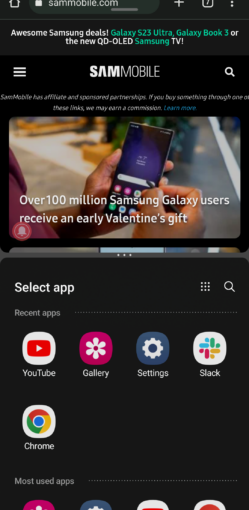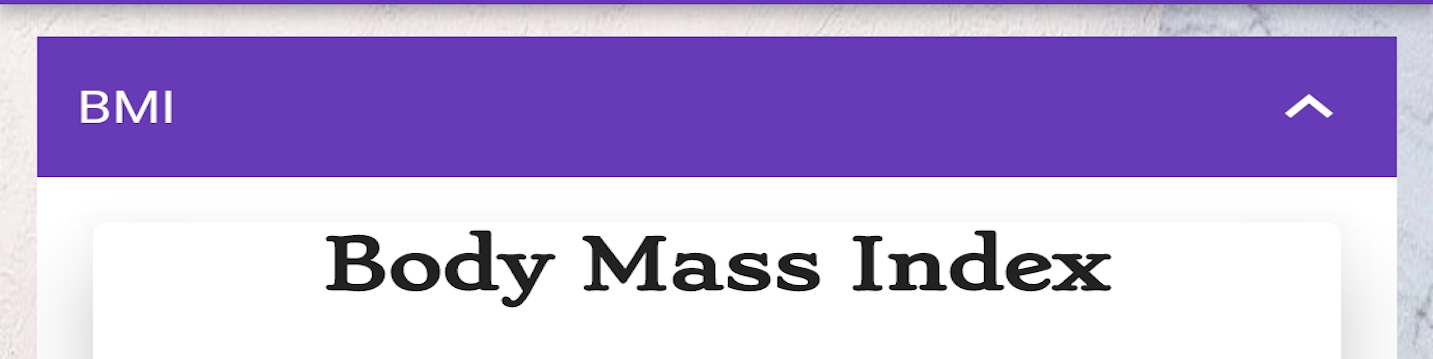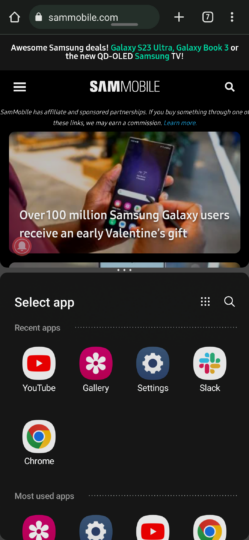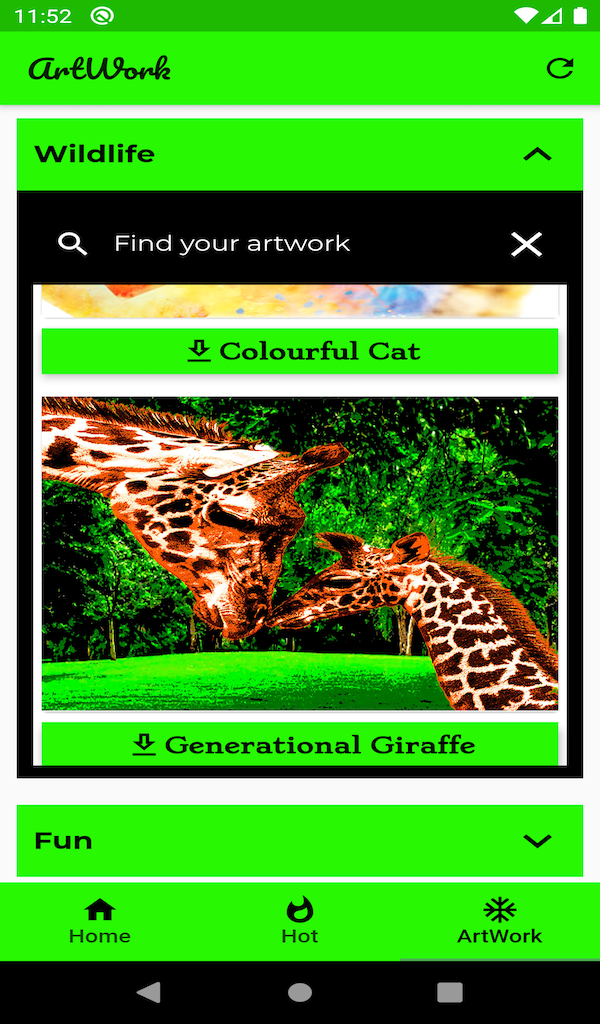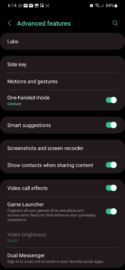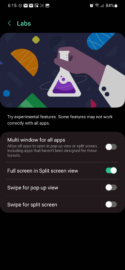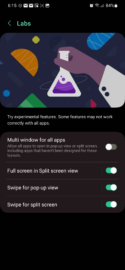Samsung revamped the Split-Screen and Pop-Up View multitasking-oriented features in One UI with the release of version 4.1.1 for tablets and select foldable phones. The redesign introduced new gestures that made accessing Split-Screen and Pop-Up View a more natural process of navigating the interface. Later on, Samsung brought the same new multitasking gestures to more Galaxy phones through the One UI 5.0 update.
Samsung is now rolling out One UI 5.1, and once again, the company has paid more attention to its software’s unique mobile multitasking capabilities. One UI 5.1 improves upon the existing Split-Screen and Pop-Up View gestures even further, trying to make mobile productivity an even more comfortable, “at your fingertips” experience. And it looks like Samsung succeeded in doing precisely that. Here’s our deeper dive into the latest changes.
One UI 5.1 lets you Split-Screen your most-used apps
Before One UI 5.1, summoning the list of Split-Screen apps through the dedicated two-finger gesture revealed a list of “Recent apps,” followed by a full list of apps that offer multi-window compatibility. Now, through One UI 5.1, Samsung added a new section containing your “Most used apps,” just below the “Recent apps” category.
On the surface, this new category may seem like a minor addition, and it is. But it’s also one of those minor additions that can make a big difference if you’re using Split-Screen View apps regularly. It’s supposed to speed up multitasking, and it does.
Pop-Up View just got easier with One UI 5.1
Perhaps a more meaningful improvement for multitasking is how Pop-Up View works in One UI 5.1. Thanks to this new firmware update, users can now drag a Pop-Up window’s frame outward toward the edge or corner of the screen to switch back to full-screen. Here’s a quick demonstration:
Up to now, users could only swipe inward from the corner of an app to activate Pop-Up View. But to switch back to full-screen, they had to tap the top-bar handle to access a small menu and select the “full-screen” option. Here is an example demonstrating this gesture (or lack thereof) in One UI 5.0.
Needless to say, this refinement makes switching back and forth between full-screen and Pop-Up View a lot more convenient. It may even be the missing component to making Pop-Up View a more central piece of the multitasking user experience on Samsung mobile devices. There’s a lot more coherence to the design, as users no longer have to switch between gestures and sub-menu taps to enable or disable Pop-Up View.
If you want to activate these Split-Screen and Pop-Up View gestures in One UI 4.1.1, One UI 5.0, or One UI 5.1, you can do so by opening the Settings app on your device, accessing “Advanced Features,” followed by “Labs,” and enabling the “Swipe for pop-up view” and the “Swipe for split screen” toggles.
You can also check out our detailed guide on maximizing multitasking on Galaxy phones and tablets, or watch our One UI 5.1 hands-on video below for a demonstration of more features Samsung added with its latest update.
The post One UI 5.1 feature focus: Improved mobile multitasking appeared first on SamMobile.
Source: Sammobile